Paths & Directories
MCS 260 Fall 2020
Week 1 Discussion
Files and Directories
A file is a named object that stores data (e.g. a document). Files cannot contain other files.
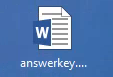
A directory or folder is a container that stores files & directories.

Both files and folders are often represented by icons.
Full paths
A full path is a name that uniquely specifies a single file or directory by describing all of the nested directories that contain it.
Example (Windows):
C:\Users\sramanujan\Documents\letter.pdfExample (Linux/OS X):
/Users/sramanujan/Documents/letter.pdfDecoding a full path
Consider the Windows example:
C:\Users\sramanujan\Documents\letter.pdf"C:" is the drive letter (specifies a storage device)
"\" is the path separator
"Users", "sramanujan", "Documents" are directories, each contained within the previous one
"letter.pdf" is the filename
The Desktop
Icons on the desktop are just files in a certain directory.
In Windows, the desktop for a user named USERNAME is usually:
C:\Users\USERNAME\Desktop
In OS X, it is usually:
/Users/USERNAME/Desktop
In Linux, it is usually:
/home/USERNAME/Desktop
Example
This file on my desktop in Windows:
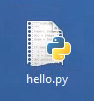
Has full path:
C:\Users\ddumas\Desktop\hello.py
To run this Python script in Powershell I could use the command:
python C:\Users\ddumas\Desktop\hello.py
Working directory
Graphical and terminal interfaces have a notion of the working directory.
To show the current working directory (PowerShell, OS X, or Linux):
pwd
(print working directory)
If a filename is given without a full path, its full path is assumed to start with the working directory. This is called a relative path.
Moving around
Move to a directory described by its full path:
cd C:\Users\ddumas\Desktop
Move to a subdirectory (a directory contained in the working directory):
cd Desktop
Move to the parent directory, i.e. the one that contains the working directory:
cd ..
"cd" works the same way in Windows, OS X, Linux
Running a script: three ways
We want to run hello.py, a script on the desktop.
In PowerShell, with absolute path:
PS C:\Users\ddumas> python C:\Users\ddumas\Desktop\hello.py
Hello world
In PowerShell, with relative path:
PS C:\Users\ddumas> python Desktop\hello.py
Hello world
In PowerShell, first cd to Desktop, then run:
PS C:\Users\ddumas> cd Desktop
PS C:\Users\ddumas\Desktop> python hello.py
Hello world